Increase Engagement with Progressive Consent
Implementing a granular and user-focused consent strategy is essential in today’s regulatory environment. However, asking users to actively consent to every individual purpose and preference during sign-up can lead to an overwhelming experience, often resulting in lower opt-in rates. Progressive Consent offers a solution by presenting consent requests in a more manageable and engaging way.
What is Progressive Consent?
Progressive Consent is a strategy that allows you to incrementally ask users for consent to various purposes and preferences, rather than overwhelming them with multiple options all at once. By asking for consent to only one or two purposes at a time, users are more likely to engage with the request and make informed choices that align with their preferences. This approach not only respects the privacy preferences of users but also maximises opt-in rates by avoiding the pitfalls of information overload.
This method also addresses the privacy paradox—the conflict between users’ concerns about privacy and their actual behaviour when presented with too many options. By simplifying the consent process, progressive consent ensures that users are more likely to actively engage and opt-in.
Setting Up Progressive Consent
To implement Progressive Consent using DataGuard CPM, you can utilise the Rules feature to control which consent purposes are displayed to the user at any given time. Here’s how to set it up:
-
Access the Rules UI: Log in to the DataGuard CPM platform and navigate to the Rules UI.
-
Create a New Rule Set: In the Rules UI, create a new rule set.
-
Add a "No-State" Rule: This rule will display only the consent purposes that the Citizen has never interacted with before. This ensures that the user is not repeatedly asked for consent to the same purposes.
-
Set a "Max Options" Rule: This rule will limit the number of purposes shown to the user. Select a sensible number such as one or two. This prevents overwhelming the user and increases the likelihood of engagement.
-
Save the Rule Set: Save your configured rule set and take note of the Rule id.
-
Configure the Widget: When configuring your consent widget, include the
ruleIdin the widget configuration. This ensures that the widget follows the progressive consent logic set out in the rule set. -
Test the Setup: Use a fresh test Citizen to experience the progressive consent flow as a new user would. This allows you to verify that the widget only presents a limited number of consent purposes and that the process is smooth and user-friendly.
Benefits of Progressive Consent
- Increased Engagement: By presenting fewer options at a time, users are more likely to focus on and engage with the consent request, leading to higher opt-in rates.
- Compliance with Regulations: Progressive consent helps ensure that your consent strategy is granular and active, aligning with modern recommendations and legislation.
- Tailored User Experience: This approach allows users to gradually build their consent profile, ensuring they only receive information that is relevant to them.
- Reconsent Before Expiry: You can also configure the widget to prompt users to reconsent to purposes that are nearing expiration, ensuring continuous compliance and engagement.
Conclusion
Progressive Consent is an effective strategy for enhancing user experience and increasing opt-in rates. By leveraging DataGuard CPM’s Rules feature, you can easily implement this approach, ensuring that your consent requests are both compliant and user-friendly. Start using Progressive Consent today to improve the effectiveness of your consent capture process while maintaining a positive user experience.
Updated about 1 year ago