Dashboard
The Dashboard in the DataGuard CPM UI provides crucial insights into your consent data and opt-in rates. It is designed to help you monitor and analyse the effectiveness of your consent collection processes and campaigns. The Dashboard is divided into three main sections: Permissions, Campaigns, and Citizen.
Permissions
The Permissions tab is the default landing page of the Dashboard and provides two key charts that offer insights into the current state and trends of your customer base:
-
Actionable: This chart displays the percentage of your entire customer base that is opted in for each consent purpose. It gives you a clear view of how many users have given their consent for specific purposes.
-
Trend: This chart tracks the opt-in rate over time, allowing you to see how consent rates have evolved. This can help you identify patterns or shifts in user behaviour regarding consent.
You can use the consent purpose filters located in the right-hand panel to select the purposes you wish to visualise. The charts will dynamically adjust based on your selections, ensuring that the data displayed is relevant and contextual.
Campaigns
The Campaigns section provides detailed analytics on the performance of specific campaigns over time. This data is aggregated within DataGuard based on the campaign metadata field passed in when the user opted in or out.
Use the dropdown on the right side of the screen to select a specific campaign. By default, the UI will display all known data for that campaign since the first transaction, but you can adjust the date parameters if needed.
There are three charts in the Campaigns section:
-
Summary by Option: This chart shows the total number of responses for your chosen campaign, broken down by each consent purpose that received an update. The solid coloured bars represent the number of opt in responses, while the hashed bars indicate the opt out responses for each consent purpose.
-
Daily Responses: This chart tracks the trend of total responses applicable to the selected campaign over time. It helps you understand the overall reach and engagement of your campaign, along with the distribution of response times. You can combine this data with the Daily Actionable Ratio for deeper insights into your campaign's effectiveness.
-
Daily Actionable Ratio: This chart displays the net balance between opt-in and opt-out responses per day. It is used to determine whether your campaign positively or negatively impacts opt-in rates by showing the percentage of responses that are opted in on any given day.
Citizens
The Citizens section provides a historical overview of the Citizen count in the platform. This section is useful for:
- Validating Bulk Uploads: Ensure that large batches of Citizen data have been successfully uploaded and integrated into the system.
- Tracking Net Growth: Monitor the net growth of Citizen records over time.
- Forward Planning: Use the data to assist in planning future consent collection and engagement strategies.
The Dashboard in DataGuard CPM is a powerful tool for gaining insights into your consent data, understanding the performance of your campaigns, and managing the growth of your Citizen records. By leveraging the data provided in each section, you can make informed decisions that enhance your consent management processes and drive better outcomes for your organisation.
Updated about 1 year ago