Braze
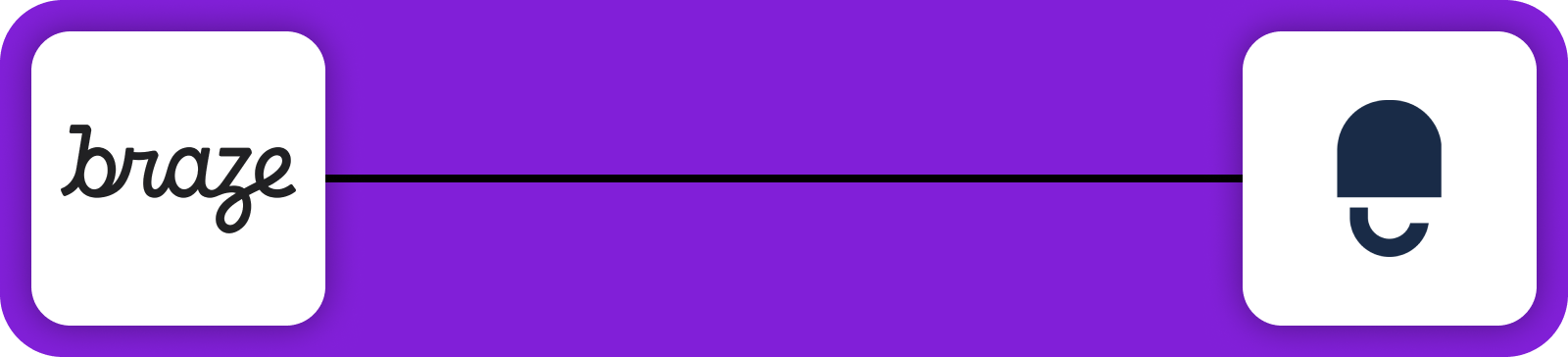
Braze is a customer engagement platform that provides tools for email marketing, SMS, and more. The integration between Braze and DataGuard CPM facilitates one-way communication from DataGuard to Braze, synchronising consent data for contact attributes, including email subscription groups. This ensures that your Braze users are always up to date with the latest consent and preference information from DataGuard CPM.
Prerequisites
Before you begin, ensure you have the following:
- Access to the DataGuard CPM Platform.
- Administrative access to a Braze account to set up the integration.
If you don't have access to the DataGuard CPM Platform, please contact us.
Braze Setup
Obtain the API Key
- Log in to your Braze account.
- Navigate to Settings and find the API Keys section.
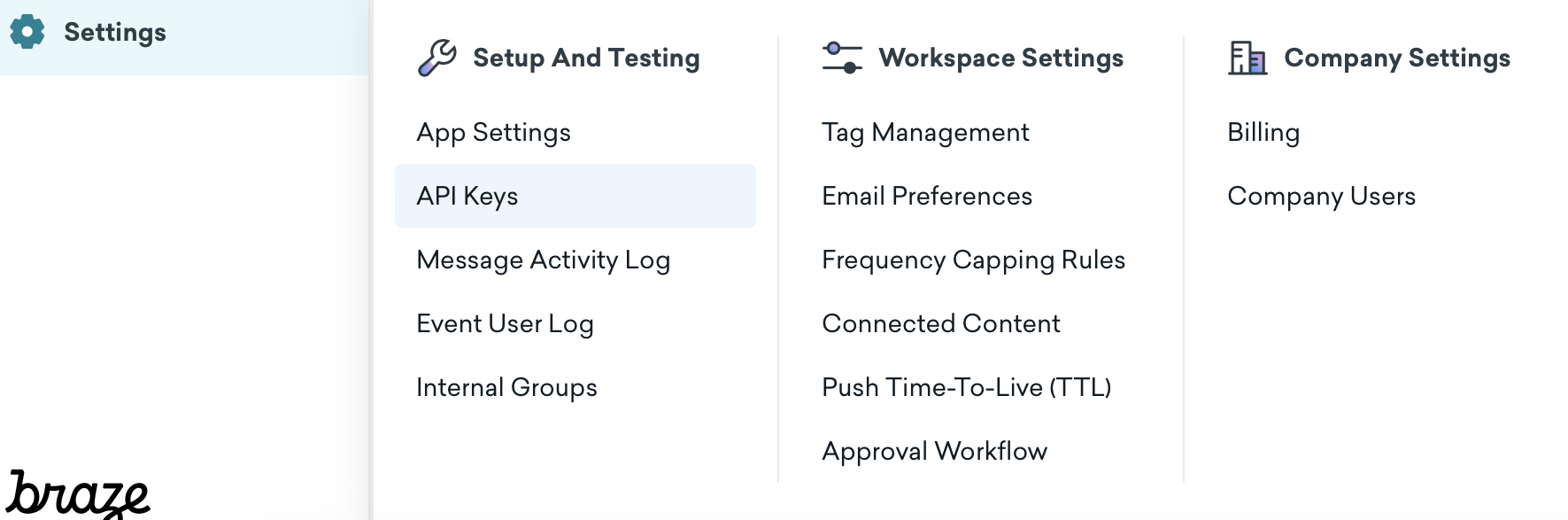
- Click on + Create New API Key.
- After obtaining the API Key, keep it safe for use during the instance configuration process.
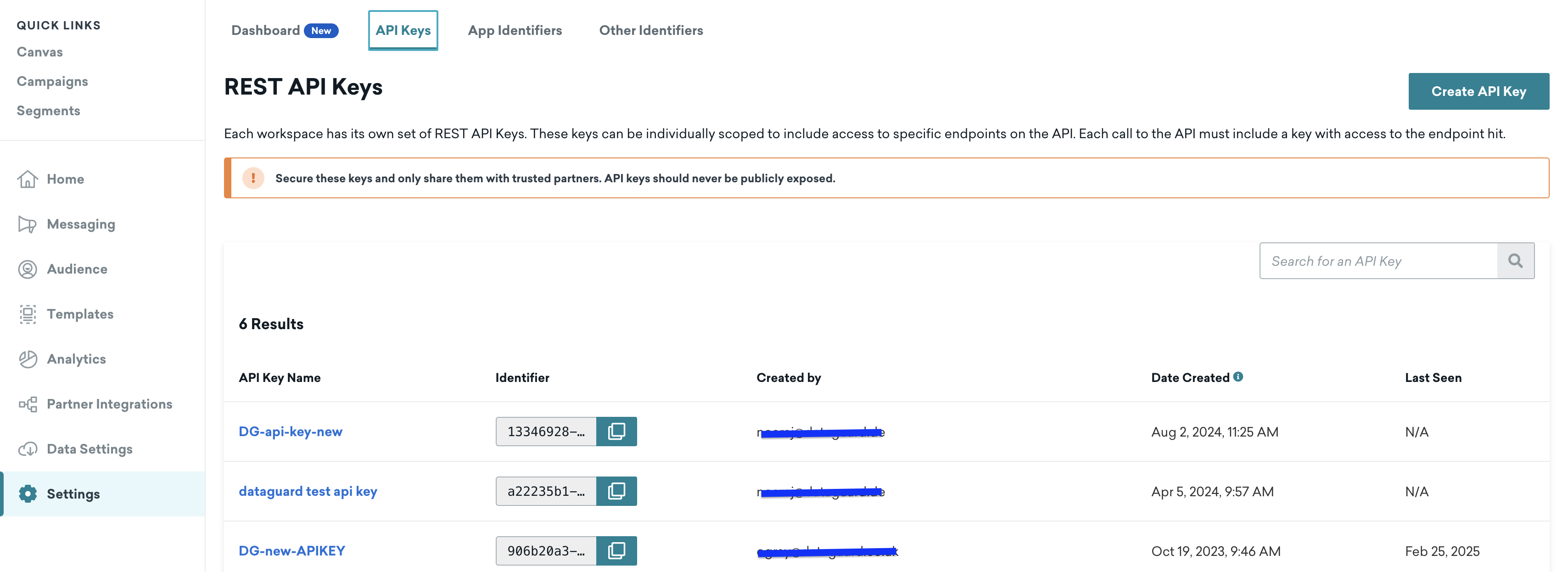
Set Up Braze Email Subscription Groups
To use the DataGuard Braze Integration, you'll also need to create an Email Subscription Group:
- Navigate to Subscriptions under the Audience section in Braze.
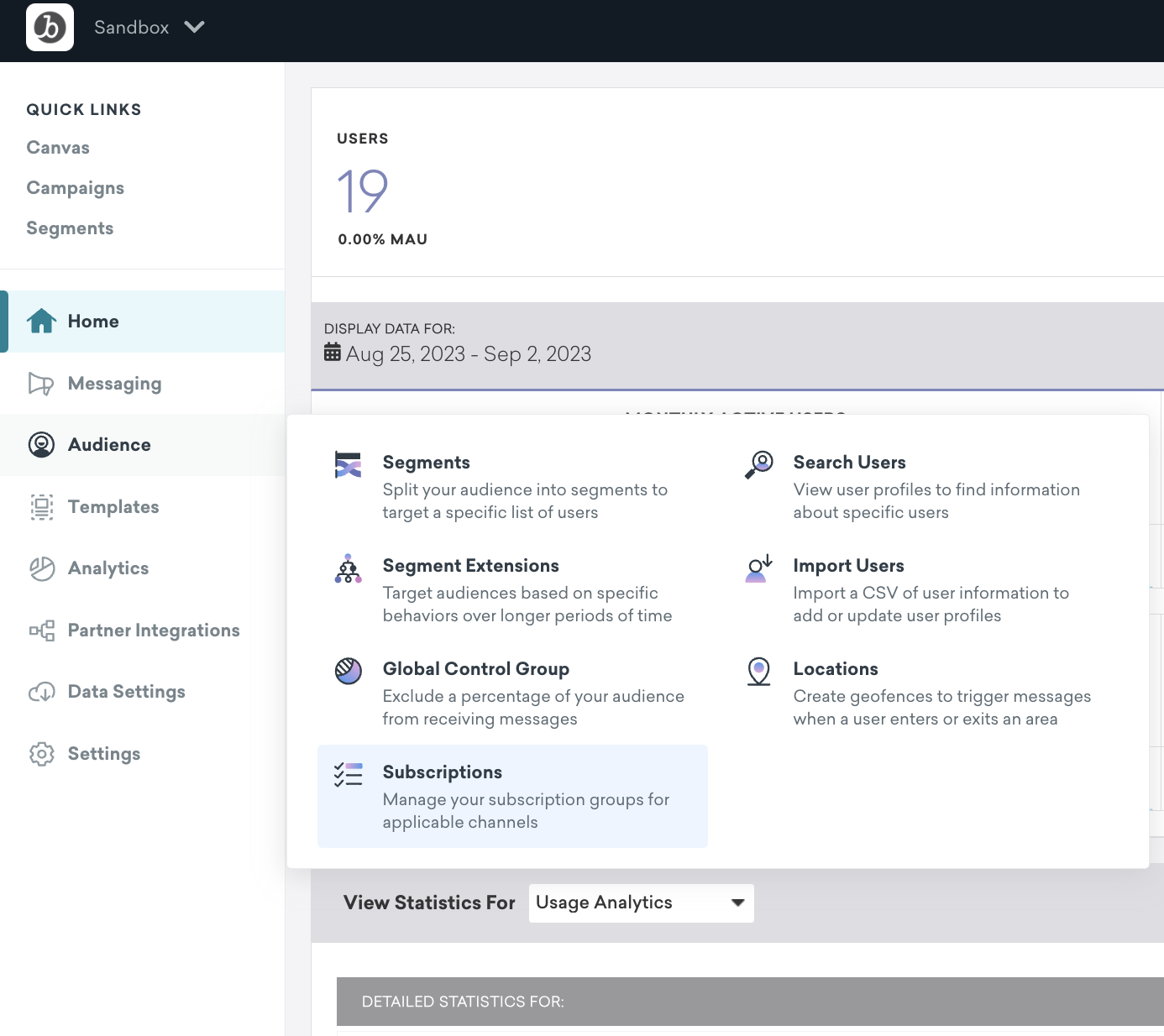
- Click on + Create Email Subscription Group at the bottom right of the screen.
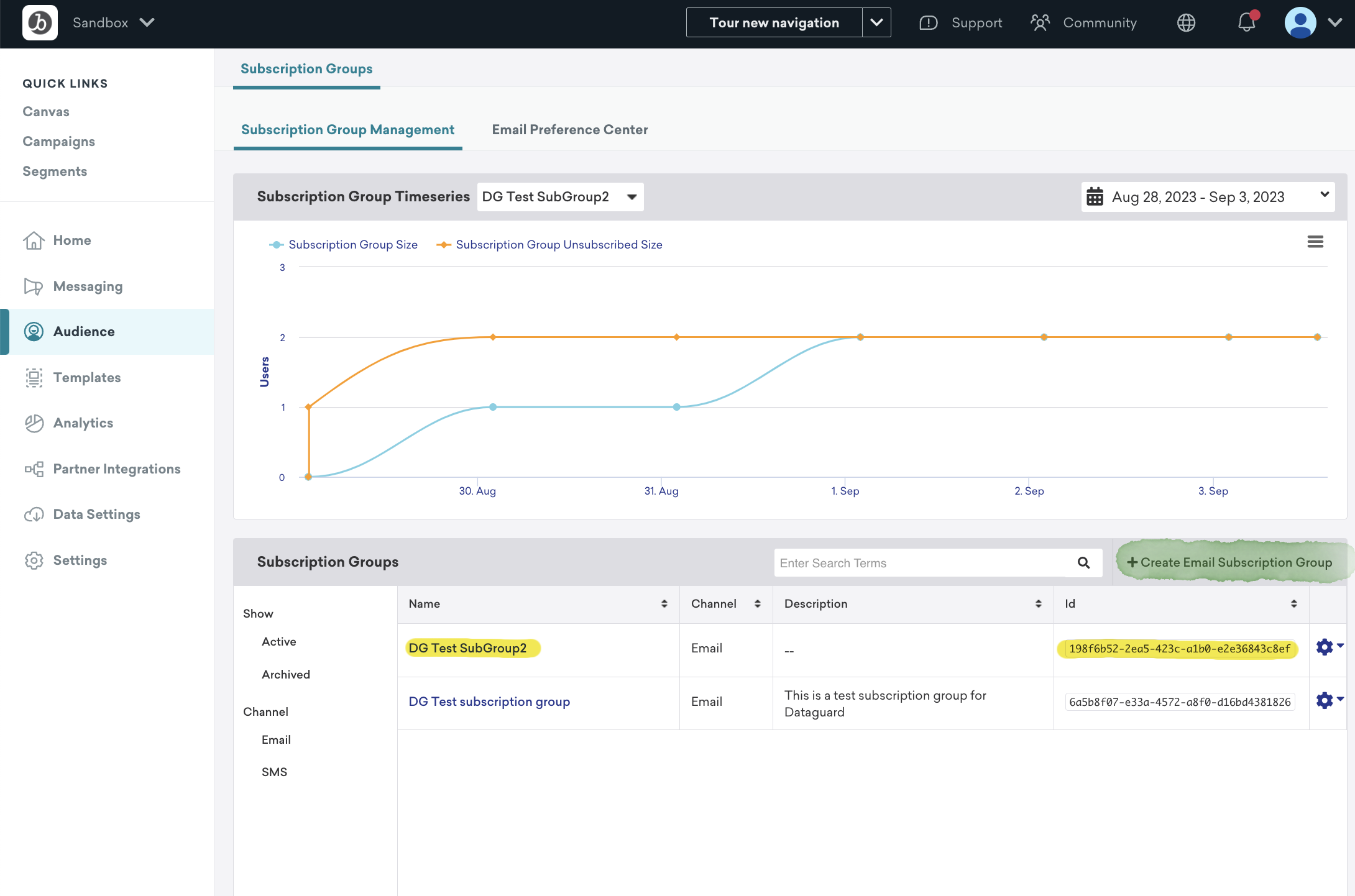
- Enter the name and description for the subscription group.
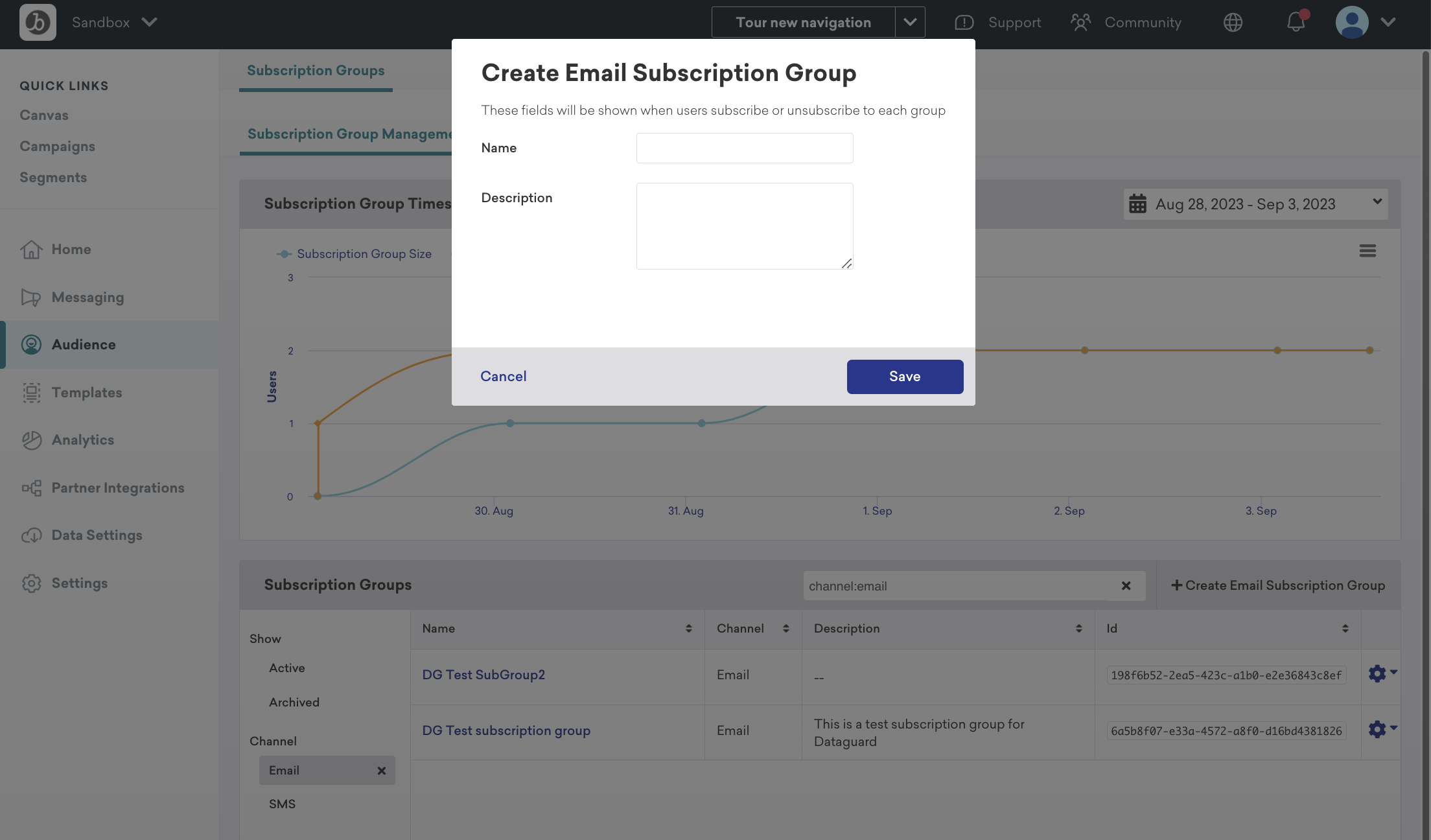
- Braze will assign a unique Subscription Group ID to each subscription group. This ID will be used in the DataGuard CPM integration configuration to map subscription groups to Consent Purposes.
Integration Setup
Access the Integrations Marketplace
- Log in to the DataGuard CPM Platform.
- Navigate to the Integrations section and click on Marketplace.
- You will see a list of available integrations.
- Click on the Braze integration to start the setup.
- In the popup, click on Configure / Add Instance to begin configuring a new integration instance.
Step 1: Initial Configuration
-
Review the information presented, such as the Name, Version, and Description of the connector.
-
Click Next to proceed.
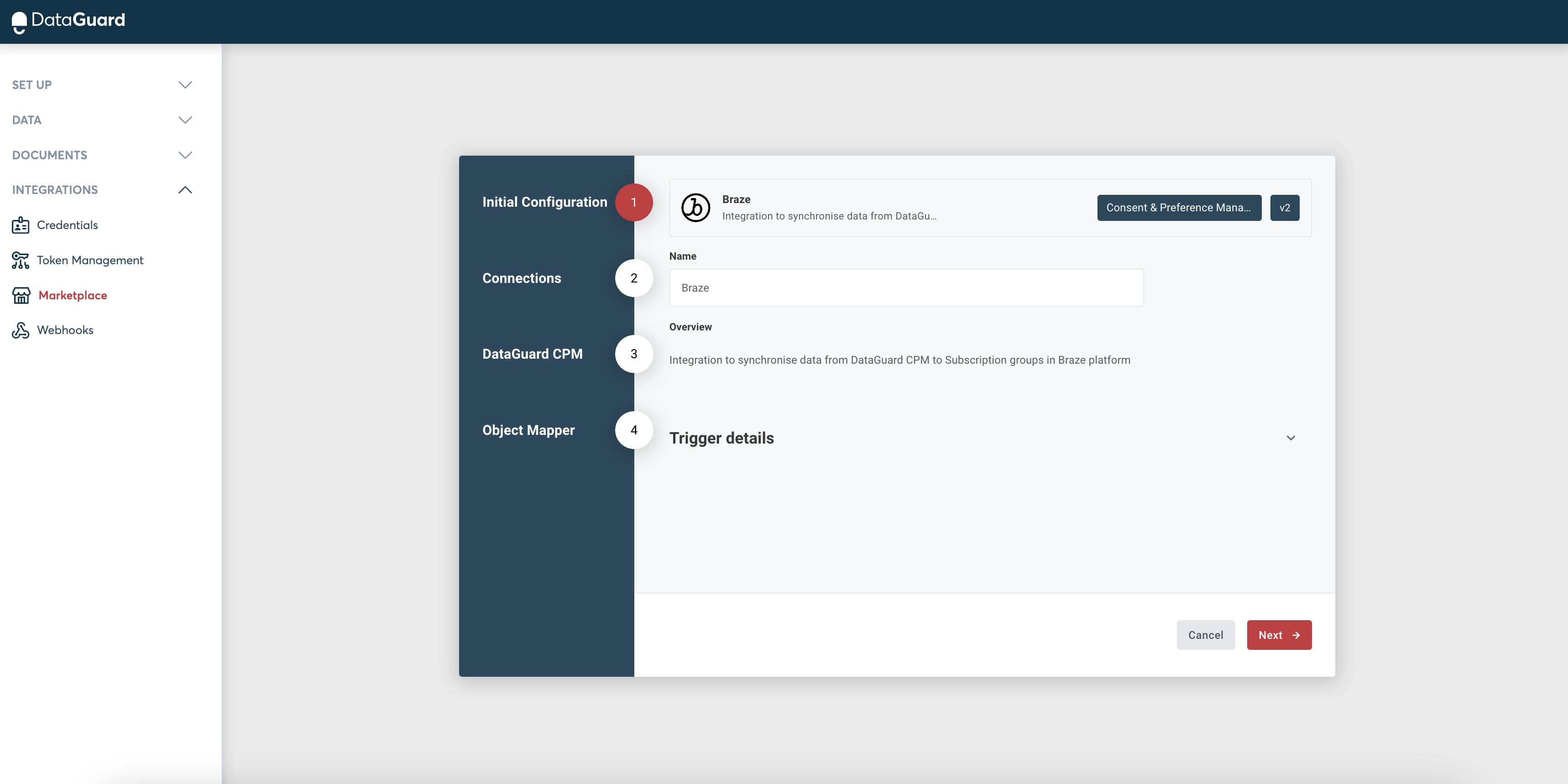
Step 2: Connections
Braze Connection
-
In the Braze connection fields, enter the following:
-
Braze API Endpoint:
https://rest.fra-01.braze.eu -
API Access Token: Use the API Key you obtained during the Braze setup.

-
CPM Connection
-
The values of these fields will vary depending on the environment, enter these values into the form, using the Environments page to replace the palceholders below:
- Token URL: Should match this pattern:
<auth-url>/oauth/token?audience=<audience-url>. - Audience URL: Should be
<audience-url>. - Client ID: Is found on the Credentials page of the UI.
- Client Secret: found on the Credentials page of the UI.
- Base URL: Should be
<api-url>.
- Token URL: Should match this pattern:
-
Click Connect to establish the connection.
-
Click Next to proceed.
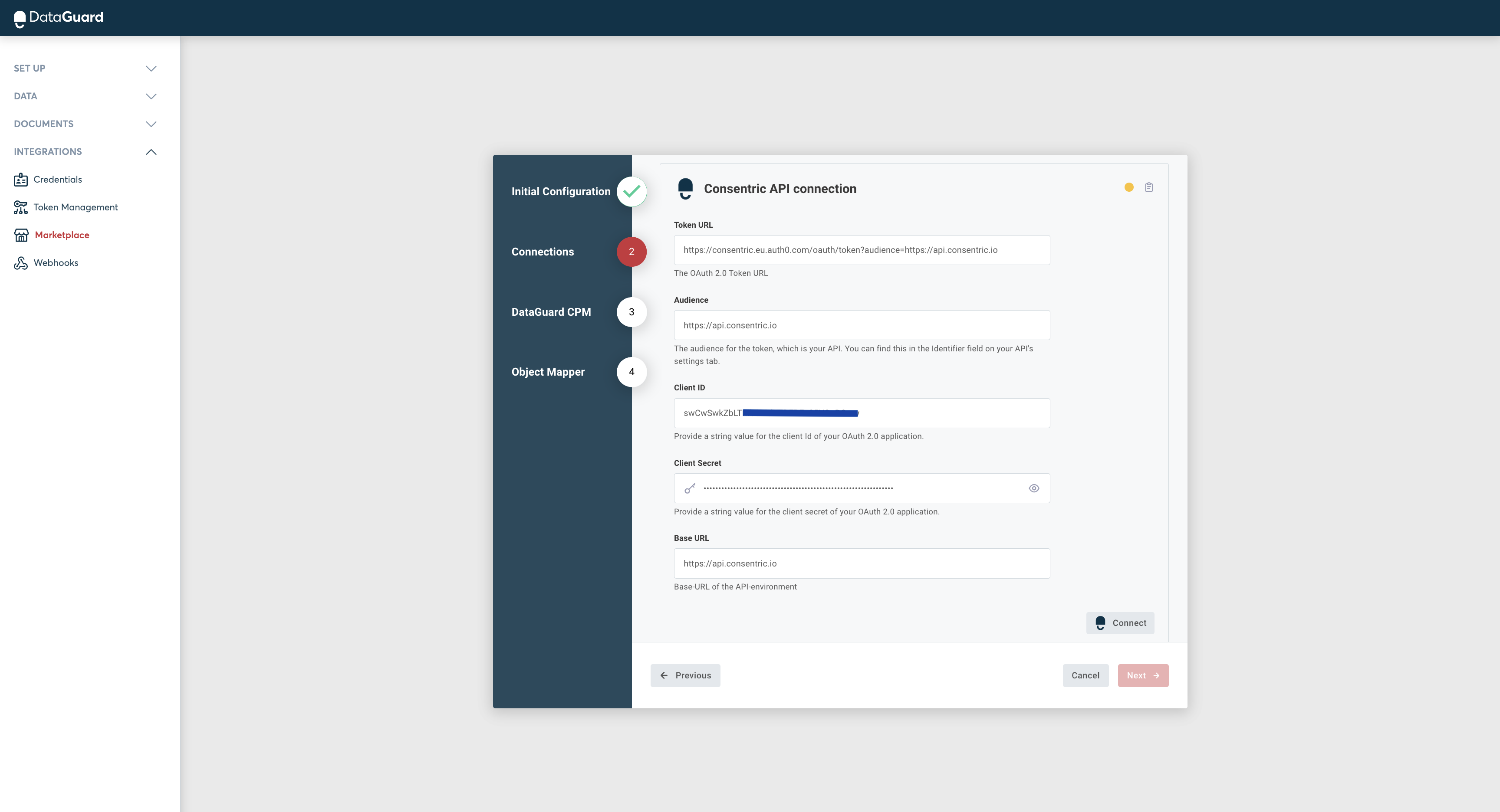
Step 3: DataGuard CPM
- Enter the Application ID, this can be found on the Credentials page of the UI.
- Set the Batch size to define how many updates can be sent to Braze per minute. This value should match the maximum number of requests you are able to receive per minute, based on your agreement with Braze. If the number of updates exceeds this limit, DataGuard will queue the additional updates and send them later. The acceptable range for the batch size is between 1 and 10,000.
- Click Next to proceed.
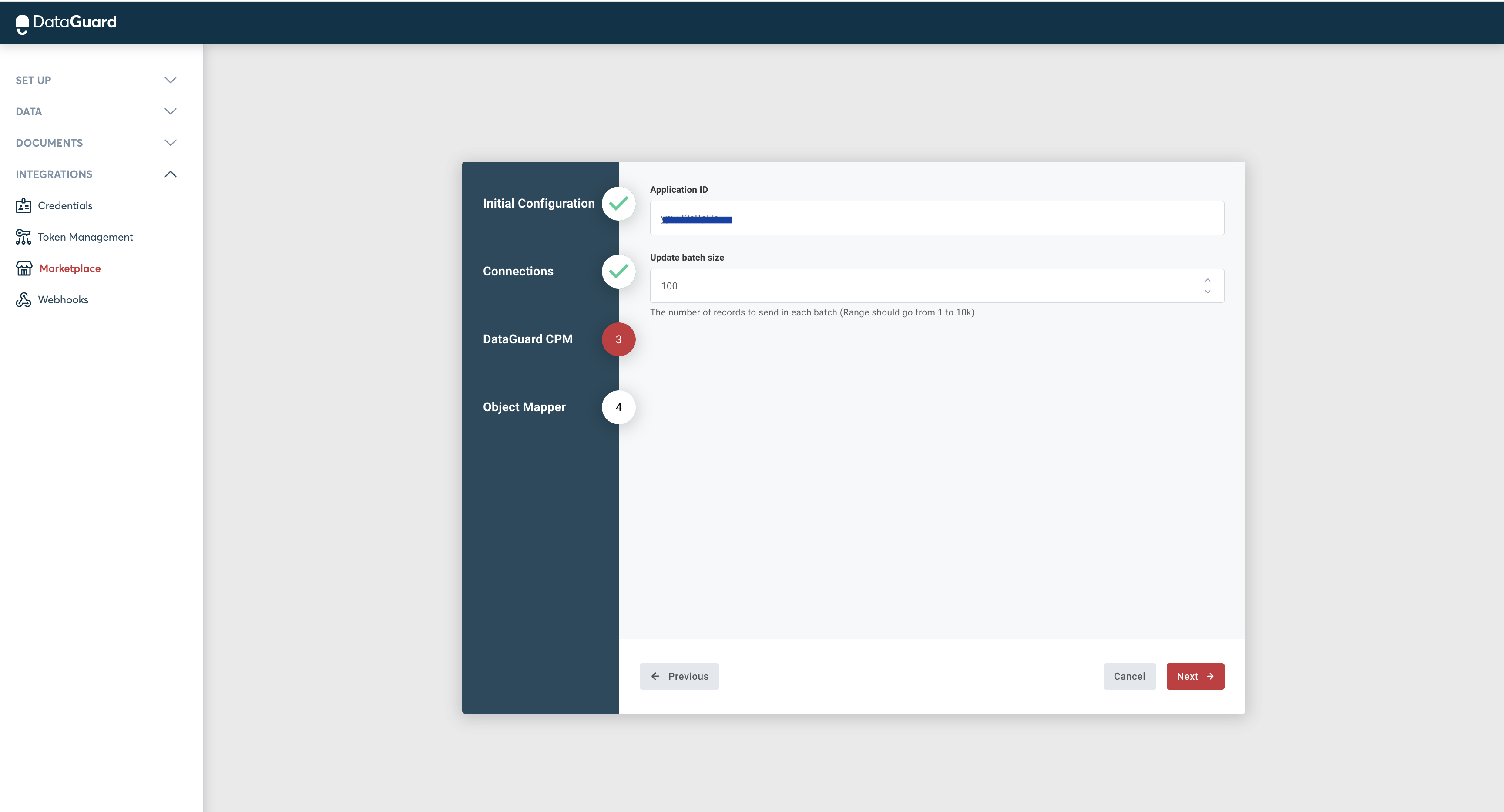
Step 4: Object Mapper
Consent Purpose Mapping
- Map the Consent Purposes from DataGuard CPM to the corresponding Subscription Group IDs in Braze. The available Consent Purposes for mapping will be presented in a dropdown menu.
- Note that this mapping only applies to Citizens' permissions and not their preferences. Preferences are added as custom attributes in Braze during the synchronisation process.
Sync User Email
-
The Sync User Email toggle allows you to include the CPM user's email address as an attribute for the Braze user during synchronization. By default, it is enabled.
-
Click on Finish to complete the configuration.
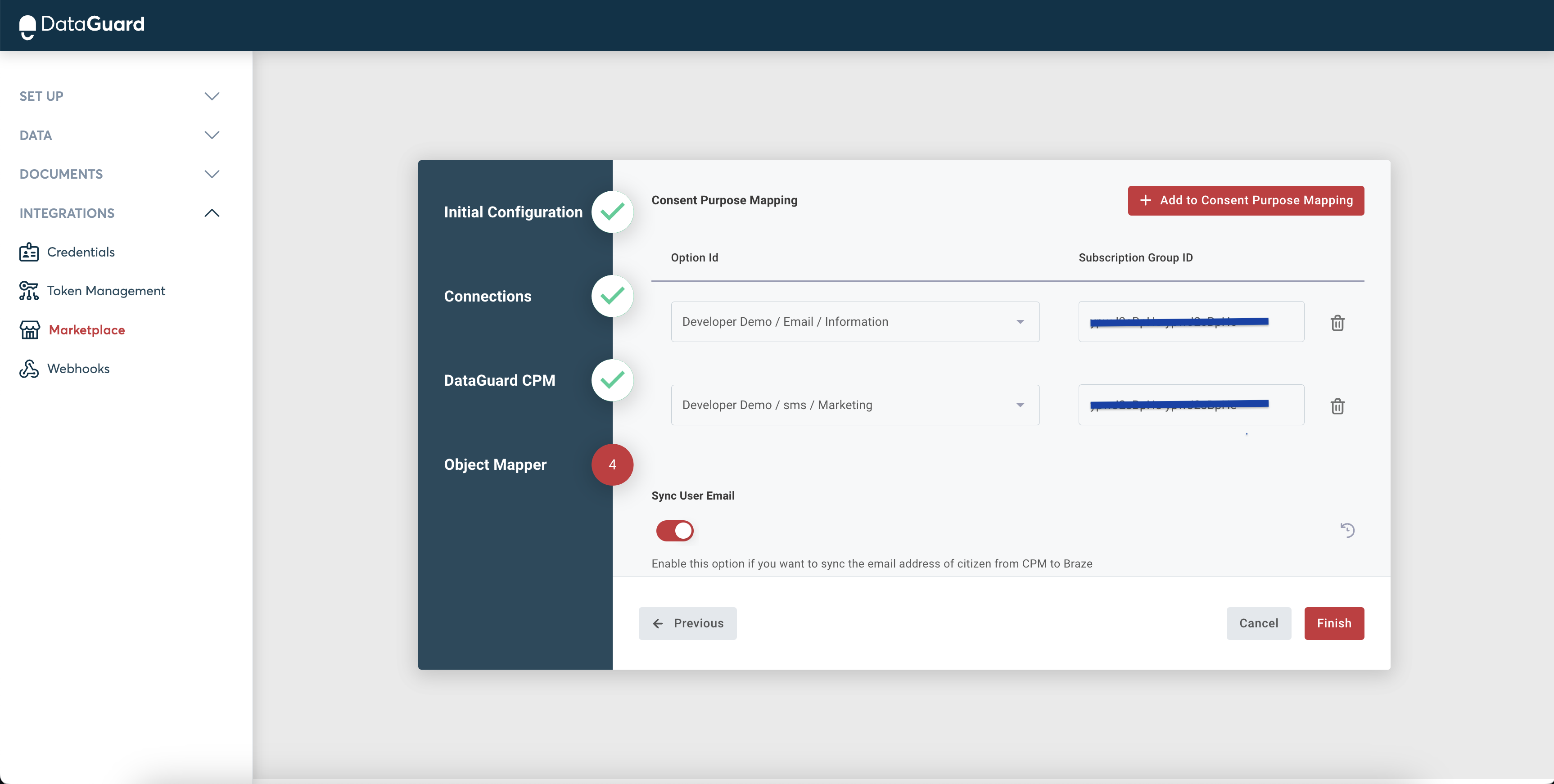
User Permissions and Preferences in Braze
After successfully configuring the integration, the user's permissions and preferences will be synchronised between DataGuard CPM and Braze. When a user submits their email address, permissions, and preferences through the DataGuard widget, Braze will create a new user profile or update an existing one with the latest information.
To view the user in Braze:
- Navigate to Audience -> Search User Segment and enter the user's email address in the search box.
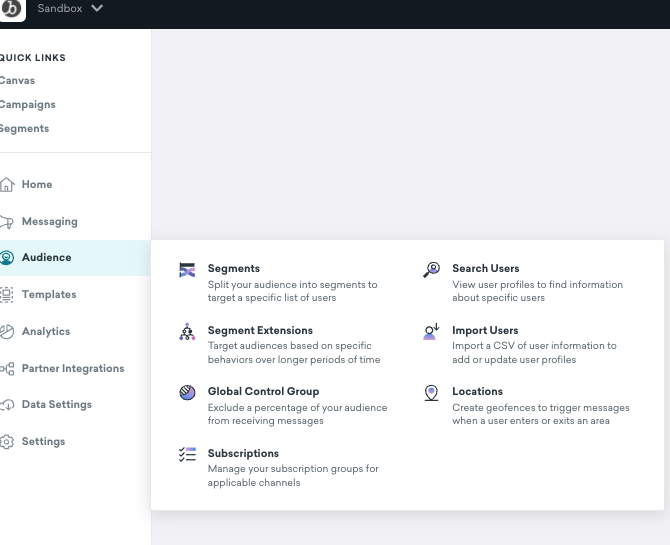
- Permissions can be found within the User’s Engagement section, specifically under Contact Settings.
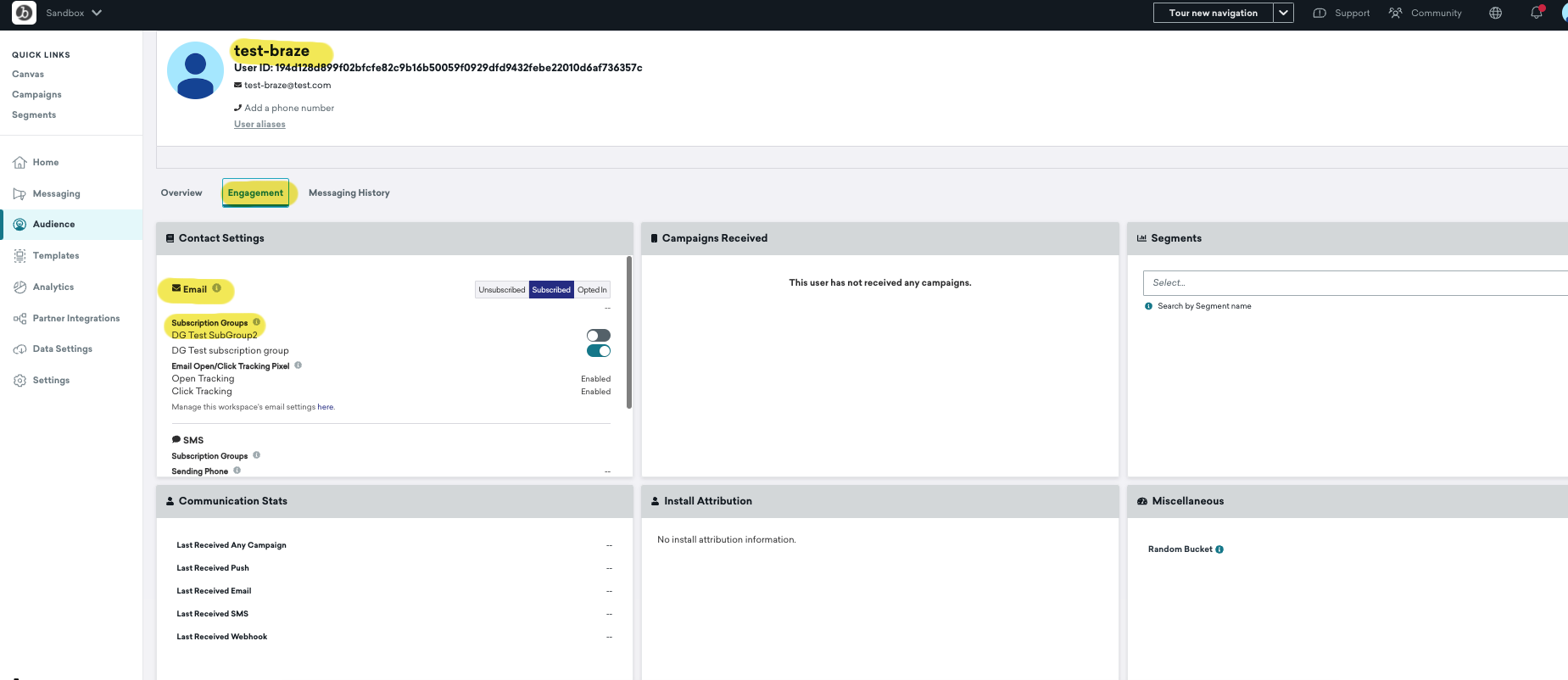
- Preferences can be found in the User’s Overview section, under Custom Attributes.
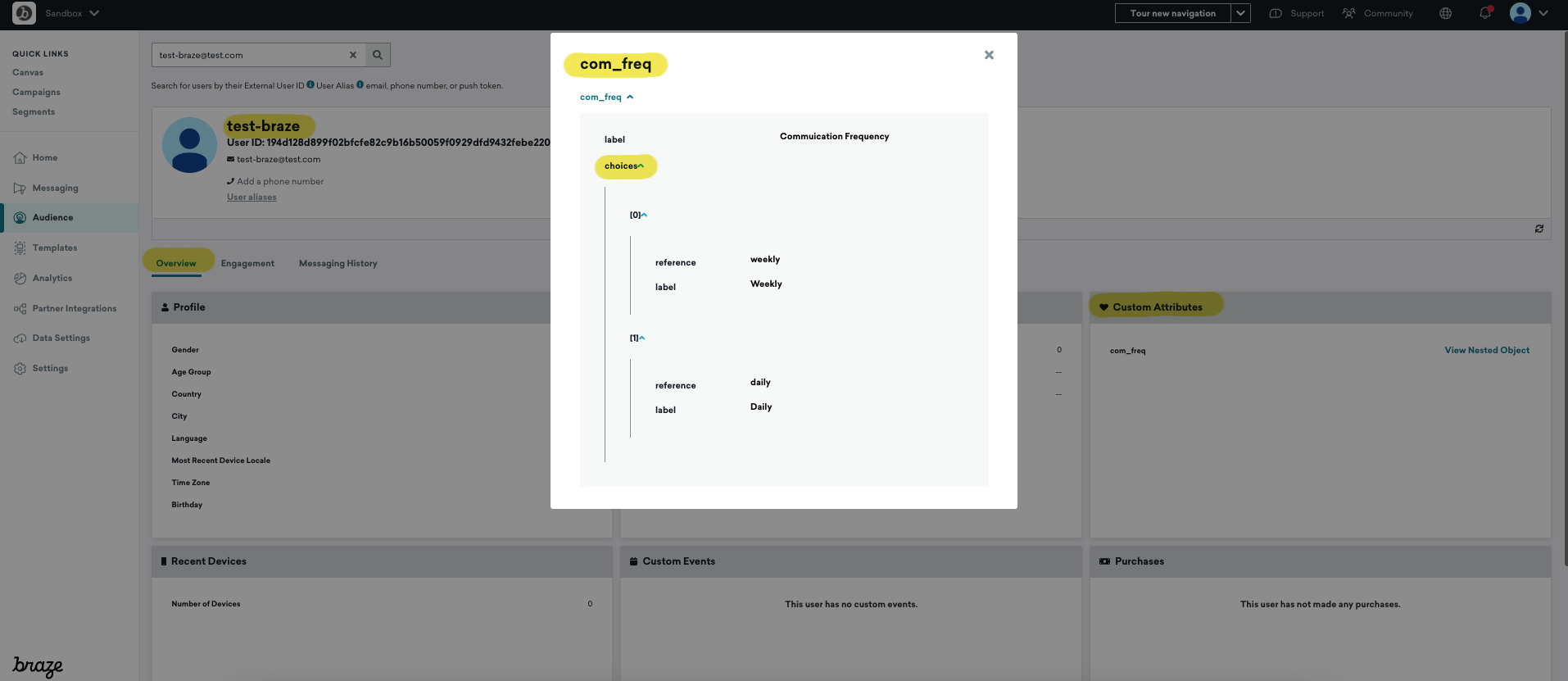
In-App Campaigns
You can seamlessly embed DataGuard CPM widgets within Braze In-App Campaigns to collect user consent directly. For detailed instructions on setting this up, visit our In-App Campaigns guide.
Conclusion
Your Braze integration with DataGuard CPM is now complete. Your data will be automatically synced, ensuring that your Braze users' contact attributes reflect the latest consent and preference information from DataGuard CPM!
Updated 10 months ago